Maximize your StartTray productivity
Having everyone use StartTray as the home page in their browser increases efficiency. Here is how to do that.
Simple Chrome or Edge browser set up for one person
- Go to Chrome or Edge, and click on the 3 dots at the top right to get the menu, then click on settings.
- In the Search Settings box, if you are in Chrome type in 'Start-up', if you are in Edge type in 'start'
- In the options shown, select 'Open a specific page or set or pages' (Chrome) or 'Open these pages' (Edge) and then add in the StartTray app address. 'https://app.starttray.com/'
- Close down your browser, then reopen it. If you've done it successfully you should see StartTray immediately when it loads.
Microsoft Intune script for whole organization
You'll need to be an administrator of Intune to perform this step, and familiar with Powershell.
You can set the default start up page in your Chrome browser by manipulating registry settings. This can
be automated within your organisation through Intune remediation scripts.
Firstly you'll need to take the one of the below PowerShell scripts. You can put them one after the other in a single file if you want to set both Chrome and Edge browsers. Copy and paste the script in to a text file, and save it with a .ps1 file extension. The script itself checks and creates the necessary registry settings for the browser start up page. Please do not run any scripts that your are not comfortable with.
Script for Chrome
Script for Edge
#Paths for Edge policy keys used in the scripts
$policyexists = Test-Path HKLM:\SOFTWARE\Policies\Microsoft\Edge
$policyexistshome = Test-Path HKLM:\SOFTWARE\Policies\Microsoft\Edge\RestoreOnStartupURLs
$regKeysetup = "HKLM:\SOFTWARE\Policies\Microsoft\Edge"
$regKeyhome = "HKLM:\SOFTWARE\Policies\Microsoft\Edge\RestoreOnStartupURLs"
$url = "https://app.starttray.com"
#setup policy dirs in registry if needed
#else sets them to the correct values if they exist
if ($policyexists -eq $false){
New-Item -path HKLM:\SOFTWARE\Policies\Microsoft
New-Item -path HKLM:\SOFTWARE\Policies\Microsoft\Edge
New-ItemProperty -path $regKeysetup -Name RestoreOnStartup -PropertyType Dword -Value 4
New-ItemProperty -path $regKeysetup -Name HomepageLocation -PropertyType String -Value $url
New-ItemProperty -path $regKeysetup -Name HomepageIsNewTabPage -PropertyType DWord -Value 0
}
Else {
Set-ItemProperty -Path $regKeysetup -Name RestoreOnStartup -Value 4
Set-ItemProperty -Path $regKeysetup -Name HomepageLocation -Value $url
Set-ItemProperty -Path $regKeysetup -Name HomepageIsNewTabPage -Value 0
}
#This entry requires a subfolder in the registry
#For more then one page create another new-item and set-item line with the name -2 and the new url
if ($policyexistshome -eq $false){
New-Item -path HKLM:\SOFTWARE\Policies\Microsoft\Edge\RestoreOnStartupURLs
New-ItemProperty -path $regKeyhome -Name 1 -PropertyType String -Value $url
}
Else {
Set-ItemProperty -Path $regKeyhome -Name 1 -Value $url
}
- Once you have the script saved from above, proceed to go to the Intune Admin Centre, then click on devices.
- Click on Scripts and Remediations, then choose the platform scripts tab.
- Click add and select Windows
- Give you script a name, somthing like 'Set Chrome Startup Page to StartTray'
- Select the script file that we previously created
- Set 'Run this script using the logged on credentials' as No (This is required as the script needs to run with admin permissions)
- Set 'Enforce script signature check' as No
- Set 'Run script in 64 bit PowerShell Host' as Yes
- Click next, on the assignments step, select all the groups or users you want this to apply to. Then click next.
- Review your settings and then click add. The script will not run immediately for all users, it is picked up periodically, often on restart or logging in and out. The users will notice that once they have picked up the script, when opening the Chrome browser the startup page will be StartTray. Once they are logged in, they will see their dashboard immediately every time they load the browser. Please make sure you carry out any appropriate backups before you set or run any script, we cannot accept any liability for the above scripts due to the huge number or variances in operating systems and different set ups. Please proceed carefully.
Registry Change
The above scripts set the machine registry by using Powershell, for reference or if you wanted to do this manually here is how the registry should look. This will also stop the user editing the start page themselves in the browser as it shows as managed.
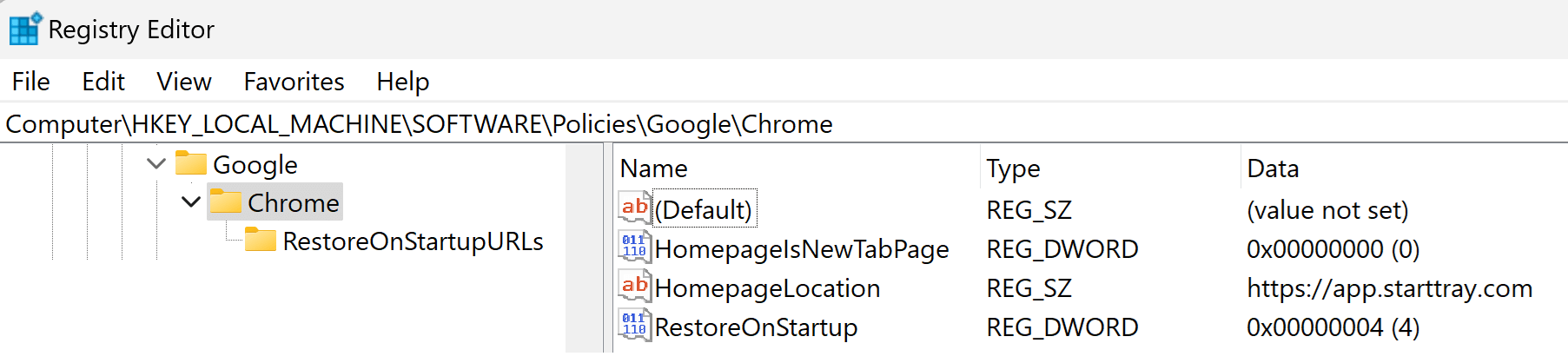

#Paths for Chrome policy keys used in the script
$policyexists = Test-Path HKLM:\SOFTWARE\Policies\Google\Chrome
$policyexistshome = Test-Path HKLM:\SOFTWARE\Policies\Google\Chrome\RestoreOnStartupURLs
$regKeysetup = "HKLM:\SOFTWARE\Policies\Google\Chrome"
$regKeyhome = "HKLM:\SOFTWARE\Policies\Google\Chrome\RestoreOnStartupURLs"
$url = "https://app.starttray.com"
#setup policy dirs in registry if needed
#else sets them to the correct values if they exist
if ($policyexists -eq $false){
New-Item -path HKLM:\SOFTWARE\Policies\Google
New-Item -path HKLM:\SOFTWARE\Policies\Google\Chrome
New-ItemProperty -path $regKeysetup -Name RestoreOnStartup -PropertyType Dword -Value 4
New-ItemProperty -path $regKeysetup -Name HomepageLocation -PropertyType String -Value $url
New-ItemProperty -path $regKeysetup -Name HomepageIsNewTabPage -PropertyType DWord -Value 0
}
Else {
Set-ItemProperty -Path $regKeysetup -Name RestoreOnStartup -Value 4
Set-ItemProperty -Path $regKeysetup -Name HomepageLocation -Value $url
Set-ItemProperty -Path $regKeysetup -Name HomepageIsNewTabPage -Value 0
}
#This entry requires a subfolder in the registry
#For more then one page create another new-item and set-item line with the name -2 and the new url
if ($policyexistshome -eq $false){
New-Item -path HKLM:\SOFTWARE\Policies\Google\Chrome\RestoreOnStartupURLs
New-ItemProperty -path $regKeyhome -Name 1 -PropertyType String -Value $url
}
Else {
Set-ItemProperty -Path $regKeyhome -Name 1 -Value $url
}